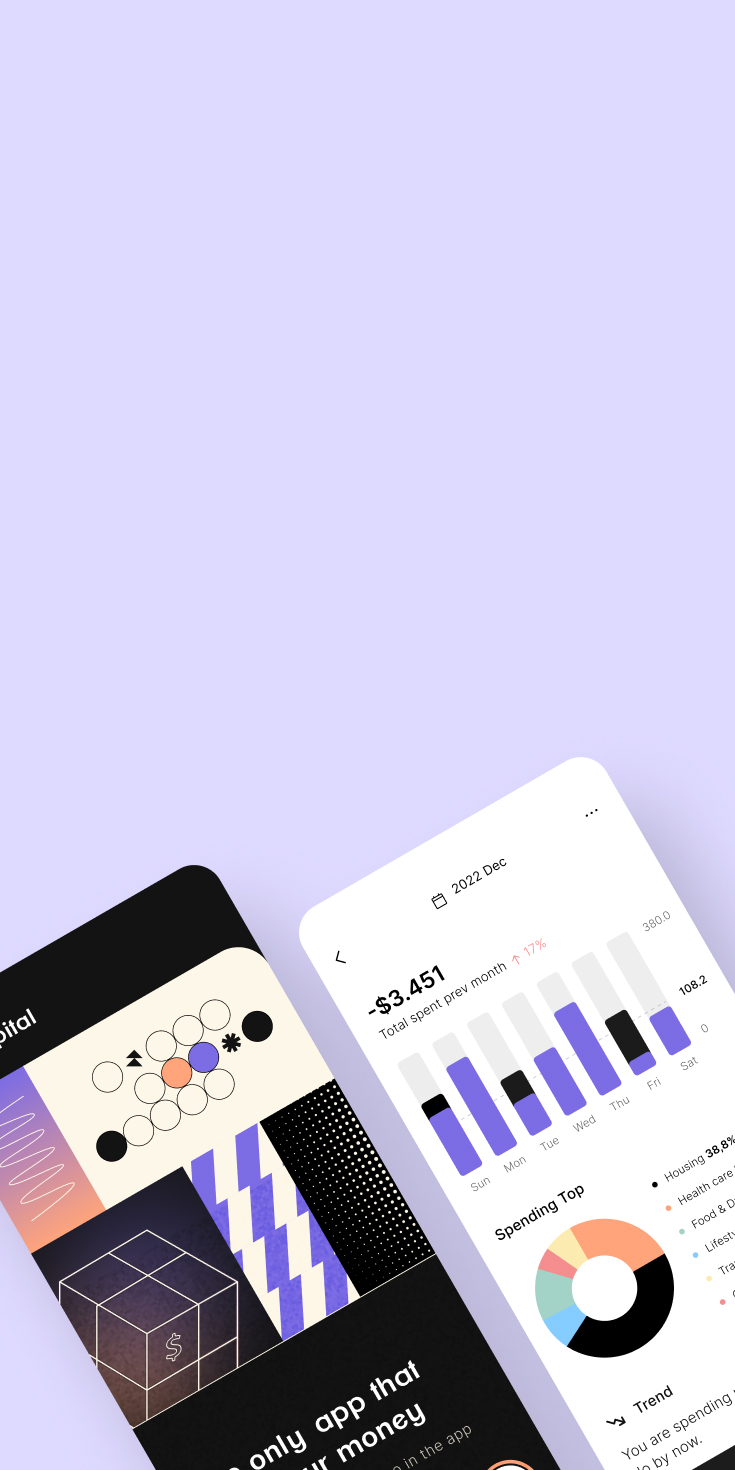Having various tools at your disposal makes your websites and designs more diverse. It's crucial to stand out among competitors while preserving your unique identity. Knowing how to use gradient colors in CSS can be your distinctive feature.
At Arounda, we've worked on web design projects for seven years, blending different CSS tools for our clients. Incorporating the color wheel combinations and the right mix of gradients is vital to our work.
In this article, we will guide you step-by-step on using gradient CSS for your websites. We will also introduce you to the key options for working with it and provide examples.
Table of Contents
CSS Linear Gradients Guide
Linear gradients in CSS stand out as one of the most prevalent in web design. They are often implemented using the linear-gradient() function. It features a seamless transition of colors, either from left to right, top to bottom, or at any specified angle, enabling designers to establish a cohesive color flow in a single direction.
Syntax
The syntax is specified through the background (shorthand) or background-image property in CSS. In simpler terms, specify a background image, which is a linear gradient transitioning [in a particular direction or at a specific angle], commencing with [one color] and concluding with [another color].
Example
Let's look at how to add CSS gradient background. The example below shows a linear gradient starting at the top and transitioning from red to yellow:
Selector: #grad targets the HTML element with the ID "grad."
Background Image: The background-image property sets a linear gradient as the background.
Linear Gradient: The linear-gradient function is applied to create the gradient.
Color Stops: The gradient transitions from the color red (starting color) to yellow (ending color).
CSS
#grad {background-image: linear-gradient(red, yellow);}
,,
Angles Tutorial
You can specify an angle for enhanced control over the gradient direction rather than relying on predefined directions. It allows greater flexibility in achieving your desired gradient orientation. You can use the parameters where a setting of 0deg corresponds to "to top," 90deg corresponds to "to right," and 180deg corresponds to "to bottom."
Syntax
The syntax structure for crafting linear gradients involves several key components within the background-image property. The linear-gradient() function, responsible for creating linear gradients, resides within these declarations.
This function enables customization through parameters enclosed in parentheses. The angle parameter, although optional, allows specification of the gradient's direction; its omission defaults to a standard direction.
Color-stop1, color-stop2, and subsequent entries represent the color stops along the gradient line. These color stops are crucial in defining the colors utilized in the transition and their respective positions within the gradient.
Example
Let's consider how to add CSS gradient background. The example below illustrates the utilization of angles in linear gradients:
Selector: #grad targets the HTML element with the ID "grad."
Background Image: The background-image property sets a linear gradient as the background.
Linear Gradient: The linear-gradient function is applied to create the gradient.
Angle Specification: 180deg specifies the angle of the gradient, indicating a linear gradient that moves from the top to the bottom.
Color Stops: The gradient transitions from the color red (starting color) to yellow (ending color).
CSS
#grad {background-image: linear-gradient(180deg, red, yellow);}
Multiple Colors Tutorial
Using multiple colors in CSS gradients provides the opportunity to create vibrant and visually appealing transitions between various shades. This technique, commonly called "multiple color stops," is achieved by specifying several colors within the linear gradient.
Syntax
This function accepts a list of color values, each representing a distinct point along the gradient line. The colors are separated by commas, indicating the transition sequence from one color to the next. The resulting gradient smoothly blends these colors, offering a visually appealing and dynamic effect.
Additionally, you can specify the positions of these color stops along the gradient line, providing fine-tuned control over the color transition points. This flexibility enables the creation of custom gradients, allowing designers to craft unique and engaging visual experiences on their web pages.
Example
Let’s see how to use gradients in CSS transitioning from red to yellow to green in the first example:
Selector: #grad targets the HTML element with the ID "grad."
Background Image: The background-image property applies a linear gradient.
Color Stops: The gradient transitions from red to yellow and finally to green.
CSS
#grad {background-image: linear-gradient(red, yellow, green);}
Additionally, we'll explore creating a linear gradient (from left to right) with rainbow colors and incorporating text in the second example:
Selector: #grad targets the HTML element with the ID "grad."
Background Image: The background-image property applies a linear gradient.
Direction: to right specifies a left-to-right gradient.
Color Stops: The gradient transitions through various colors from red to violet in a left-to-right direction.
CSS
#grad {background-image: linear-gradient(to right, red,orange,yellow,green,blue,indigo,violet);}
Transparency Tutorial
CSS gradients offer the additional feature of supporting transparency, providing a versatile tool for creating fading effects within design elements.
Syntaxis
Transparency in CSS is achieved using the rgba() function for colors, where the first three values represent the color, and the fourth value (alpha) controls opacity. The alpha value ranges from 0 (fully transparent) to 1 (fully opaque). Alternatively, the hsla() function can be used to represent colors in terms of hue, saturation, lightness, and alpha.
Example
Here is an example of a linear gradient with transparency, transitioning from fully transparent to full-color red:
Selector: #grad targets the HTML element with the ID "grad."
Background Image: The background-image property applies a linear gradient.
Direction: to right specifies a left-to-right gradient.
Color Stops with Transparency: The gradient transitions from a fully transparent red (rgba(255,0,0,0)) to a fully opaque red (rgba(255,0,0,1)).
CSS
#grad {background-image: linear-gradient(to right, rgba(255,0,0,0), rgba(255,0,0,1));}
Summary
After checking out how to use gradient CSS, you'll find it's a straightforward tool. However, using it wisely and seamlessly blending it with your overall style is crucial. While it can significantly boost your visual identity, overusing it might clutter your site with colors and lack clear focal points.
At Arounda, we're experts in both the technical application of this tool and aligning it with your brand. Our team works comprehensively on design materials, ensuring a consistent look that your users will easily remember.
If you want to spice up your website and need guidance on where to start, our professionals are here to help. Contact us if you need minor tweaks or are considering a complete website redesign.
Never miss a post! Share it!
Frequently asked questions
- How does gradient work in CSS?
In CSS, a gradient signifies a seamless shift in color values or opacity within an element's definition. This design feature allows the creation of linear, radial, and other gradients, enhancing the aesthetics of buttons, backgrounds, or text. The specified gradient direction and the number of color stops set determine the transition. CSS gradients are a potent design tool, bringing vibrancy to any webpage.
- How do you use gradients in CSS overlay?
To apply a gradient overlay in CSS, you can set a gradient as the background of an element using the linear-gradient or radial-gradient property. It is possible by defining the gradient's direction and color stops. Suppose you wish to overlay a gradient on an existing background image. In that case, you can use pseudo-elements like ::before or ::after to create an additional layer and apply the gradient as a background to that layer. Adjusting the gradient colors, direction, and opacity provides flexibility in achieving the desired overlay effect without altering the base content.
- CSS: How to add gradient to the text?
You can use the background-clip property with the value set to text to apply a gradient to text in CSS. This technique involves wrapping the text content within an element, such as a or a
, and applying the desired gradient as the background. To ensure the text is visible, set the text color to transparent. This method allows for creative text styling by seamlessly blending gradients with the text content. Adjust the gradient colors and direction to achieve the desired visual effect.
Hungry for more?
Sign up to our newsletter to get weekly updates on the trends, case studies and tools